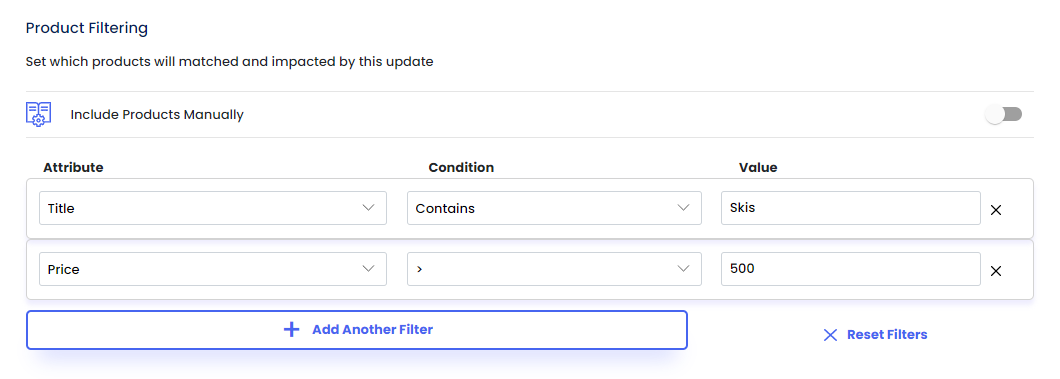Product Filtering
Table of Contents
Bevy Sales Rules features powerful filtering options, using which we can filter and select items from our vast inventory.
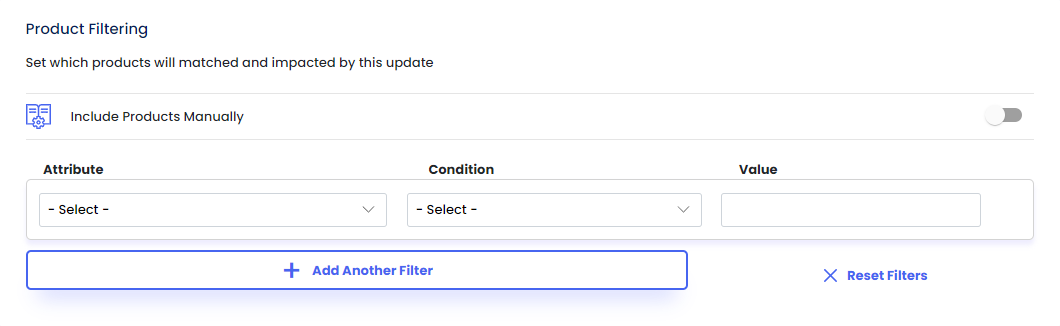
Filtering Attributes
In Bevy Sales Rules, we can filter products in our store for price changing using different attributes. These include:
- All Products
- Title
- SKU
- Collection
- Product Tag
- Vendor
- Product Type
- Price
- Cost
- Margin
- Weight
- MetaFields
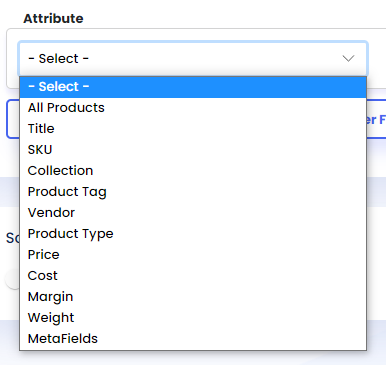
Filtering Conditions
After selecting the attribute using which we would like to filter products, we can set conditions, via which products will be filtered.
For attributes with character based values, the conditions are:
- Contains
- Starts With
- Ends With
- Exactly Matches
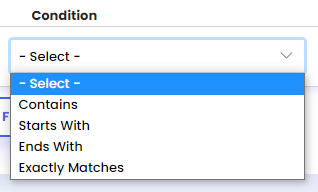
For attributes with numerical values, the conditions are:
- Greater Than Or Equal To ( >= )
- Equal To ( = )
- Greater Than ( > )
- Less Than ( < )
- Less Than Or Equal To ( <= )
- Not Equal To ( != )
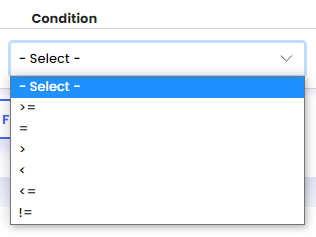
Stacking Filters
In Bevy Sales Rules, multiple filters can be used together to target our desired products more effectively.
For example, if we’re looking to create a Sale on Skis in our store that are over $1500, we can first create a filter with the attribute ‘Title’, and then select the ‘Contains’ condition. Then we can set the value as ‘Skis’. This will select all the products containing the title ‘Skis’.
After that, we can set another filter with the ‘Price’ attribute, and set the condition ‘Greater Than ( > )’. After that, we can set the value as 500. As a result, now the filter stacked together will select all skis priced above $500 for our sale.