Manual Price Changing
Bevy Sales Rules offers users the option to manually change prices in bulk. In this option, you can manually set the price of each item in your inventory using Comma Separated Values.
To access this option, simply go to the Bevy Sales Rules dashboard, click on Bulk Price Changing, and then you’ll be presented with two options. Clicking on Upload CSV will prompt a modal where there is an option to upload your Price List CSV file or download a sample file to get an idea of how you can edit the file manually.
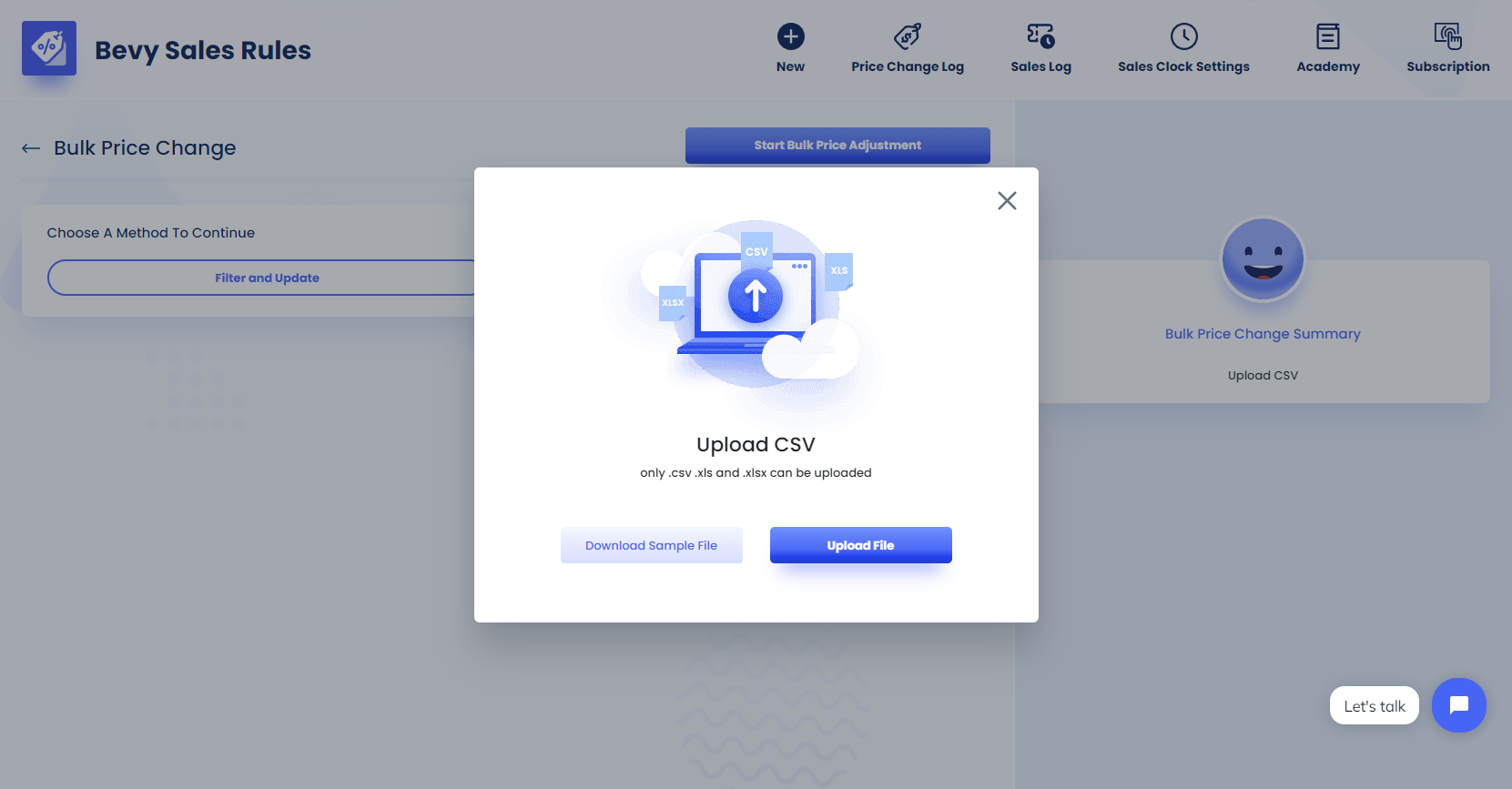
In the CSV file, you should have four columns:
- SKUs
- Cost
- Price
- Compare at Price
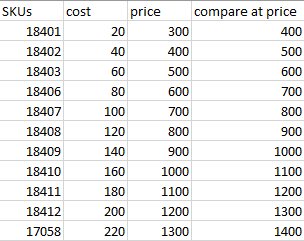
By inputting the proper SKU value for each item, you can edit the cost price, the selling price, and the ‘compare at’ price for every item using the CSV file. This option allows you to set the price of each item manually without the hassle of using Shopify’s clunky inbuilt option.
